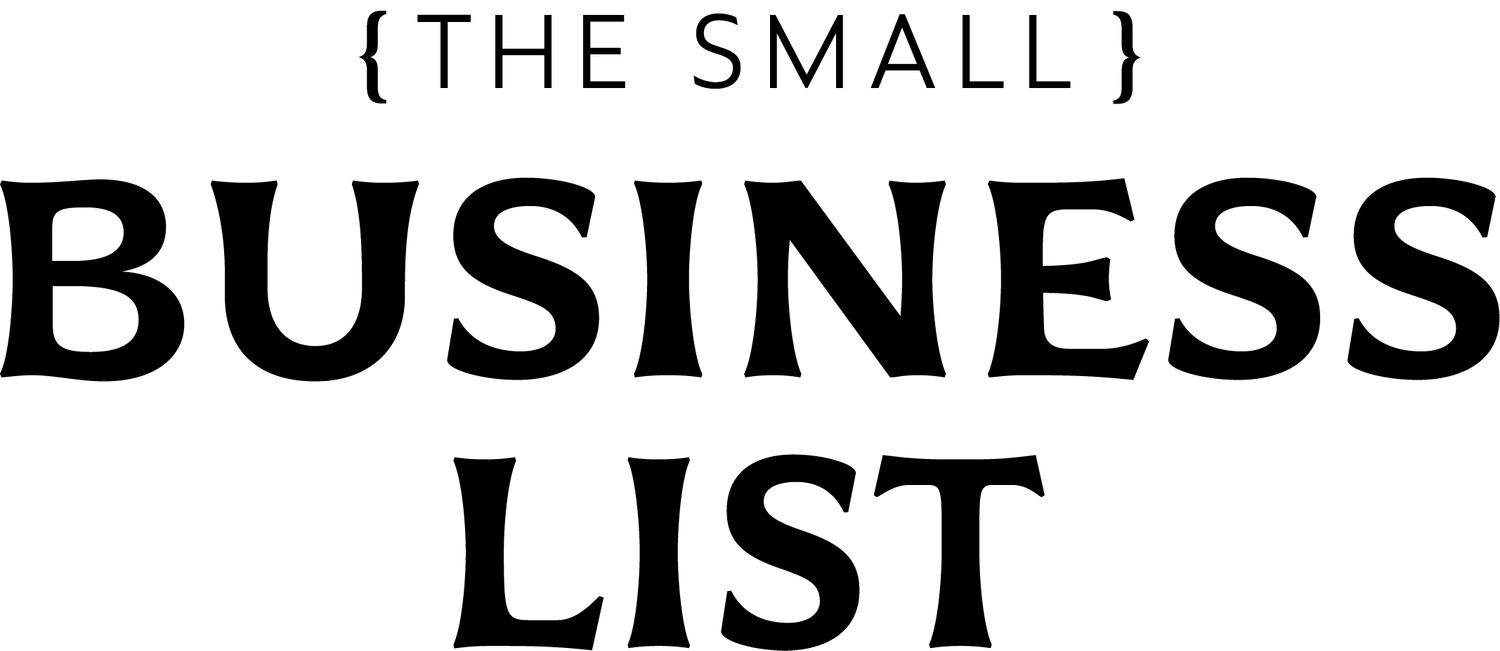How to Set Up QuickBooks for Your Small Business: A Step-by-Step Guide
Managing your business finances doesn’t have to be complicated or overwhelming. Whether you're a new business owner or looking to upgrade from manual bookkeeping, QuickBooks offers a user-friendly platform that simplifies your accounting tasks. In this guide, we’ll walk you through the process of setting up QuickBooks for your small business, ensuring you get the most out of this powerful tool.
Step 1: Choose the Right QuickBooks Plan for Your Business
Before you can begin using QuickBooks, you’ll need to select the right plan for your business. QuickBooks offers several different pricing tiers and packages depending on your needs.
Here are a few popular plans:
QuickBooks Online Simple Start: Ideal for sole proprietors and freelancers. This plan offers basic income and expense tracking, invoicing, and mileage tracking.
QuickBooks Online Essentials: Best for small businesses with multiple users. It includes bill management, time tracking, and the ability to have up to three users.
QuickBooks Online Plus: This plan is perfect for businesses that need more advanced features like inventory tracking, project tracking, and detailed reporting.
QuickBooks Self-Employed: Tailored for freelancers or contractors who need simple bookkeeping and tax tracking.
Take time to assess your business’s needs and select the plan that suits your current and future requirements.
Tip: You can start with a free trial to explore the features before committing to a subscription.
Step 2: Set Up Your QuickBooks Account
Once you've selected your plan, follow these steps to set up your account:
Sign Up or Log In: Head to the QuickBooks website, select your preferred plan, and sign up. If you already have an Intuit account (used for TurboTax or Mint), you can log in with the same credentials.
Enter Your Business Information: Provide your business name, address, tax identification number, and other relevant details. This will ensure that your invoices and financial reports are customized to your business.
Select Your Industry: QuickBooks will ask for your business's industry. This step helps QuickBooks tailor its features to better suit your business type, offering specific suggestions based on the most common transactions and reports in your industry.
Choose Your Fiscal Year: Set up your fiscal year so that QuickBooks knows when your accounting periods start and end. This helps ensure your tax reports and financial statements are accurate.
Step 3: Link Your Bank Accounts and Credit Cards
To get the most out of QuickBooks, it’s essential to link your business bank accounts and credit cards. This allows QuickBooks to automatically import your transactions, saving you time and reducing the chance of manual entry errors.
Here’s how to link your accounts:
Navigate to the Banking Section: From your QuickBooks dashboard, select the "Banking" tab.
Add Bank Accounts and Cards: Click the “Link Account” button and follow the prompts to securely connect your business bank accounts and credit cards. You’ll need your login credentials for each account.
Set Up Account Types: Once connected, categorize your accounts (e.g., checking, savings, credit cards) to keep your records organized.
Review Imported Transactions: Once transactions are imported, you’ll need to review and categorize them based on your business expenses (e.g., office supplies, meals, travel). QuickBooks often auto-suggests categories based on the transaction details, making this step even easier.
Step 4: Customize Your Chart of Accounts
The Chart of Accounts is a list of all your business’s accounts that QuickBooks uses to track your transactions. Customizing your Chart of Accounts ensures that your accounting is tailored to the specific needs of your business.
Here’s how to customize it:
Navigate to Settings: From the dashboard, click the gear icon in the upper right and select "Chart of Accounts."
Edit Existing Accounts: Review the default accounts provided by QuickBooks and edit them as needed. For example, you might want to rename certain accounts or adjust their types.
Add New Accounts: If there are additional accounts specific to your business, you can add them by clicking the "New" button and filling in the necessary details (e.g., account name, account type).
A well-organized Chart of Accounts will make tax preparation, reporting, and tracking your business’s financial health easier.
Step 5: Set Up Invoices and Payments
One of the most useful features of QuickBooks is the ability to create and send invoices directly through the platform. To set up invoicing:
Customize Invoice Templates: Navigate to "Sales" and click on "Invoices." From there, you can customize the look and feel of your invoices, including adding your logo and adjusting the layout to reflect your brand.
Set Up Payment Options: QuickBooks allows you to set up online payment options for your clients, such as accepting credit cards, bank transfers, or PayPal. This makes it easier for your customers to pay you, speeding up your cash flow.
Automate Recurring Invoices: If you have clients who are billed on a regular basis, you can automate recurring invoices to save time and ensure you never miss a payment.
Step 6: Set Up Payroll (If Needed)
If your small business has employees, you’ll want to set up payroll in QuickBooks. Here’s how:
Add Employees: Navigate to the "Payroll" tab and start the setup. Enter your employee details, including their pay rate, tax information, and benefits.
Set Up Payroll Schedules: Decide whether you’ll pay your employees weekly, bi-weekly, or monthly, and create payroll schedules accordingly.
Run Payroll: QuickBooks will calculate the necessary withholdings for taxes and benefits. When payday comes, you can run payroll with just a few clicks, and QuickBooks will handle the rest.
Step 7: Review Reports Regularly
QuickBooks offers a wide range of reporting tools that allow you to monitor your business’s financial health. You can generate profit and loss statements, balance sheets, and cash flow reports with just a few clicks.
Make it a habit to review these reports regularly, ensuring your finances are in order and that you're making informed business decisions.
Setting up QuickBooks for your small business may seem daunting, but by following these simple steps, you can streamline your accounting processes and gain valuable insights into your finances. Whether you're managing invoices, tracking expenses, or running payroll, QuickBooks makes accounting easier and more efficient.
Ready to simplify your business’s accounting? Get started with QuickBooks today or visit our QuickBooks partner page to learn more.