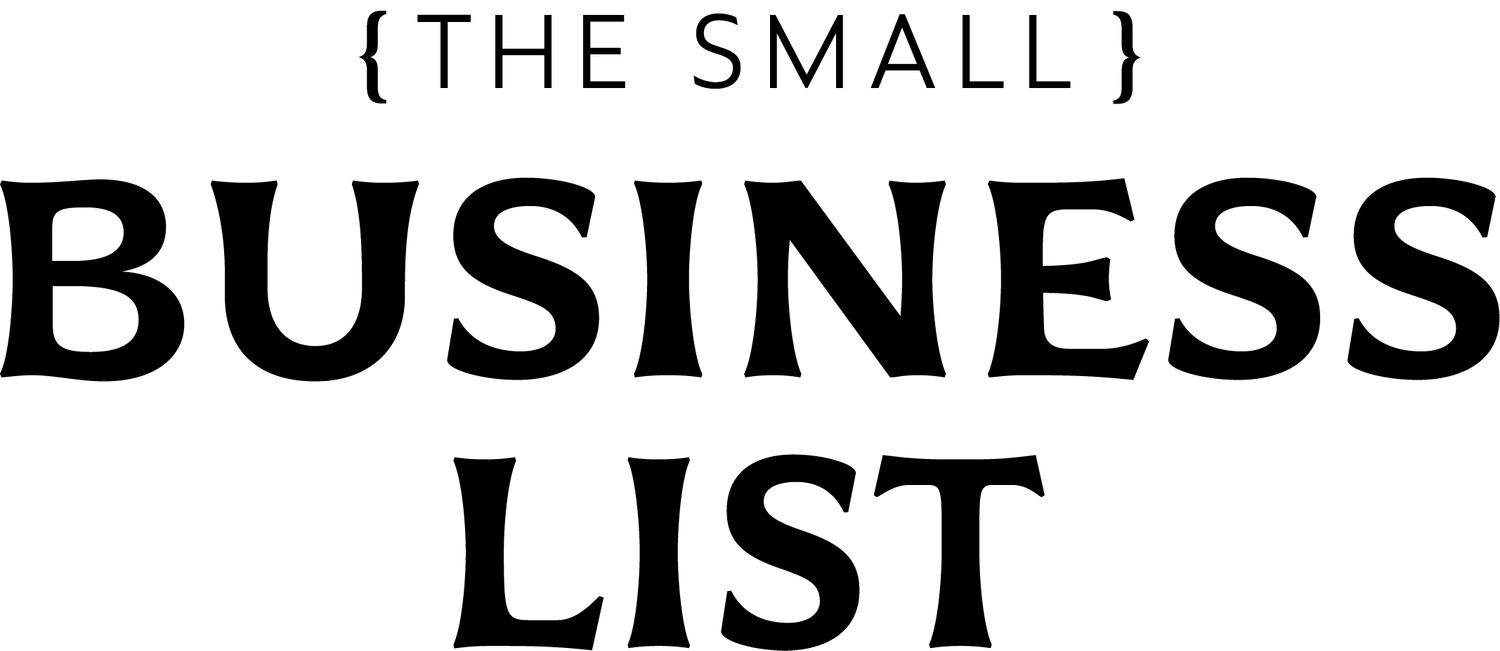How to Use Hotjar Heatmaps to Improve Your Website’s User Experience
In today’s digital-first world, a user-friendly website is critical for business success. But how do you know if your website provides a good user experience (UX)? That’s where Hotjar’s heatmaps come in. Heatmaps are a powerful tool that visually represents user behavior on your website, showing you where users click, scroll, and engage. By understanding this behavior, you can make data-driven decisions to enhance your site’s usability, increase engagement, and ultimately boost conversions.
In this blog, we’ll explore how to use Hotjar heatmaps effectively to improve your website’s UX and deliver a better experience to your visitors.
What Are Heatmaps?
Heatmaps are visual tools that show where users interact with your website. Hotjar’s heatmaps come in three main types:
Click Maps – These show where users are clicking on a webpage, giving insight into which elements attract attention and which are being ignored.
Scroll Maps – Scroll maps reveal how far down a page users are scrolling, helping you determine the ideal page length and placement of key information.
Move Maps – Move maps show the areas of a webpage where users move their mouse the most, which is a good indicator of where users’ eyes might focus.
These heatmaps provide a simple and visual way to analyze user behavior, allowing you to identify opportunities for improvement in your design and layout.
Why Use Hotjar Heatmaps?
Using Hotjar’s heatmaps can help you:
Understand User Behavior: Heatmaps show which areas of your website are getting the most attention and which are ignored. This can help you focus on optimizing high-engagement areas.
Improve Conversions: If users aren’t clicking on your calls-to-action (CTAs) or important links, heatmaps can highlight the issue. You can then adjust your design to drive more conversions.
Enhance Usability: If certain elements (like buttons or menus) are not getting the interaction they should, you’ll know that something is either wrong with their design or placement.
Optimize Mobile and Desktop Layouts: Heatmaps can differentiate between desktop and mobile interactions, ensuring that your site is user-friendly across devices.
Step-by-Step Guide to Using Hotjar Heatmaps to Improve UX
Step 1: Set Up Your Heatmap
Before you can analyze your website's UX with Hotjar’s heatmaps, you need to install Hotjar on your website. Once installed, navigate to the "Heatmaps" section in your Hotjar dashboard and set up your first heatmap. You can track specific pages or sections of your site, like your homepage, product pages, or landing pages.
Step 2: Analyze Click Maps
Click maps show where users are interacting with your page. Start by identifying the key elements on your page, such as CTAs, buttons, or navigational links. Ask yourself:
Are users clicking where they should be?
Are they engaging with your CTA buttons?
Are there unnecessary elements that are getting more attention than important ones?
For example, if your CTA button is below the fold and isn’t receiving enough clicks, you may need to reposition it higher on the page. On the other hand, if users are clicking on non-clickable elements (like text or images), you might consider making those elements clickable to drive user engagement.
Step 3: Review Scroll Maps
Scroll maps are critical for understanding how far down users scroll on your pages. This data is particularly useful for long-form content, blog posts, or landing pages. Some key insights you can gather from scroll maps include:
Above-the-Fold Optimization: If users aren’t scrolling past the fold, you need to prioritize placing your most important content (CTAs, headlines, key points) higher up on the page.
Ideal Page Length: If users are dropping off at certain points in your content, this could indicate that the page is too long or that the content isn’t engaging enough to keep them scrolling.
For instance, if users are scrolling 75% of the way down your product page but missing the final CTA at the bottom, you might consider placing another CTA midway through the page.
Step 4: Observe Movement with Move Maps
Move maps track where users’ cursors are on the page, which often correlates with where their eyes are looking. If users are spending a lot of time hovering around irrelevant parts of your page, this could indicate a distraction, while areas with less cursor activity might need more engaging content.
For example, if your users are hovering around an image that isn’t interactive, consider linking it to related content or a product page to capitalize on that attention.
Step 5: Test and Implement Changes
Once you’ve gathered insights from your heatmaps, it’s time to implement changes. Some common improvements include:
Adjusting CTA Placement: Based on your heatmap data, move your CTAs to more prominent positions where users are likely to click.
Improving Page Flow: Use scroll map data to break up long pages or add more engaging content where users drop off.
Simplifying Navigation: If users are ignoring your navigation links, consider simplifying your menu or moving important links to more noticeable areas.
After making these changes, re-run your heatmaps to see how user behavior changes. This iterative process of tracking, analyzing, and optimizing will help you continuously improve your website's UX.
Best Practices for Using Heatmaps
Focus on High-Traffic Pages: Prioritize analyzing the pages that matter most to your business, such as homepages, product pages, or lead-generation landing pages.
Segment by Device: User behavior can differ dramatically between desktop and mobile. Use Hotjar’s segmentation feature to analyze heatmaps separately for each device.
Regularly Review Your Heatmaps: User behavior can change over time, so make it a habit to review your heatmaps periodically and continue optimizing your site.
Pair Heatmaps with User Feedback: Combine heatmap data with feedback from Hotjar’s surveys and polls to get a deeper understanding of why users behave the way they do.
Hotjar’s heatmaps provide invaluable insights into user behavior that can help you improve your website’s UX. By using these heatmaps to optimize page layout, button placement, and content flow, you’ll create a more user-friendly experience that keeps visitors engaged and encourages conversions. Start using Hotjar’s heatmaps today to turn data into action and enhance your website’s performance.
For more information on how Hotjar can help you optimize your website’s UX, visit our Hotjar Partner Page or sign up through our affiliate link to get started.